
Find out how to bookmark recipes and collections, create your personal collections, share recipes, and organise with My Week and Shopping List

With so many amazing recipes available on Cookidoo®, you're spoiled for choice, which can sometimes make decision-making and meal planning a bit challenging. But by staying organised, you can free up more time to do what you love! Cookidoo® makes it easier by letting you easily bookmark your favourite recipes and even create your own personal recipe collections.
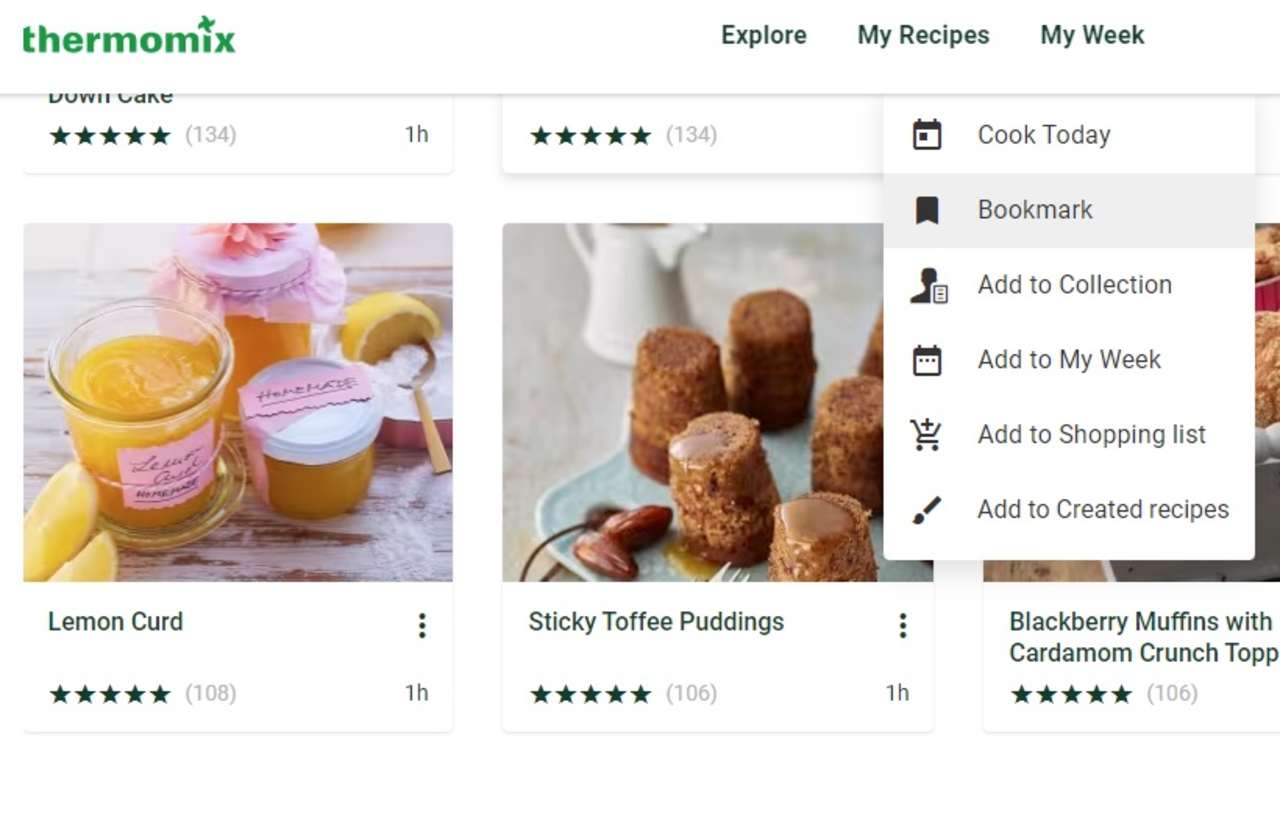 Adding a recipe to bookmarks is similar to labelling it as a favourite. This makes it easily accessible in the My Recipes section at the top of the screen. To do this, simply click on the three dots in the top right corner of the recipe and choose 'Bookmark' from the list that appears.
Adding a recipe to bookmarks is similar to labelling it as a favourite. This makes it easily accessible in the My Recipes section at the top of the screen. To do this, simply click on the three dots in the top right corner of the recipe and choose 'Bookmark' from the list that appears.
After you've done that, you can visit the My Recipes section anytime to find your saved recipe.
Another useful method for arranging your recipes is by making your own themed groups. The process is similar to adding bookmarks: you select a recipe, go through the available options, and this time, instead of adding it to bookmarks, you select the option 'Add to a collection'.
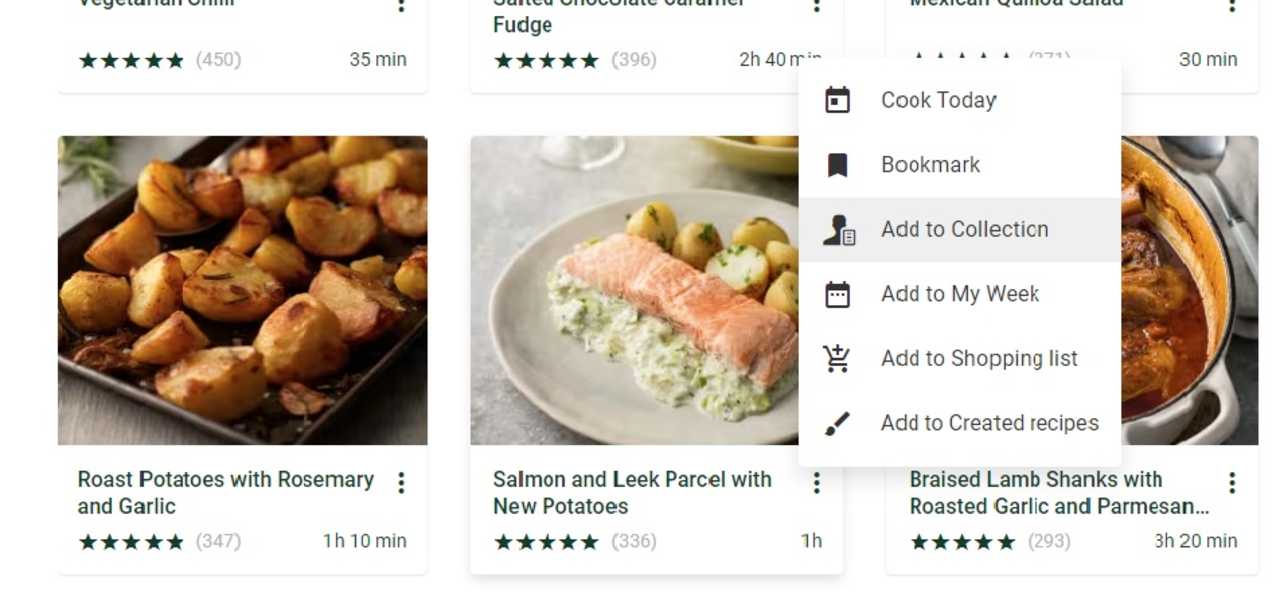
Making your own special collections of recipes can come in handy, especially if your family members have different preferences or dietary requirements. For instance, if you have a young child at home, gathering the favourite recipes they enjoy in one collection can be a time-saver. Or picture this: you're hosting a dinner party for friends. You can group all the recipes you intend to cook for that occasion into a collection called 'Party.' Don't forget to include a cocktail recipe!
Add recipes for each day of the week by following these steps:
● Click on the three dots in the lower right corner of the recipe window, choose "Add to My Week", click on the day you want to select, then save. Or click on "Cook Today" if you would like to prepare it on the same day.
● You can include more than one recipe in the planner for a day.
● If you want to move the recipe to another day, simply choose this after clicking on the three dots of the recipe in "My Week".
● Click on the calendar symbol on top of the weekly planner to check what you planned in previous weeks.
● Click on the three-stripes symbol to check what you planned for today and the future.
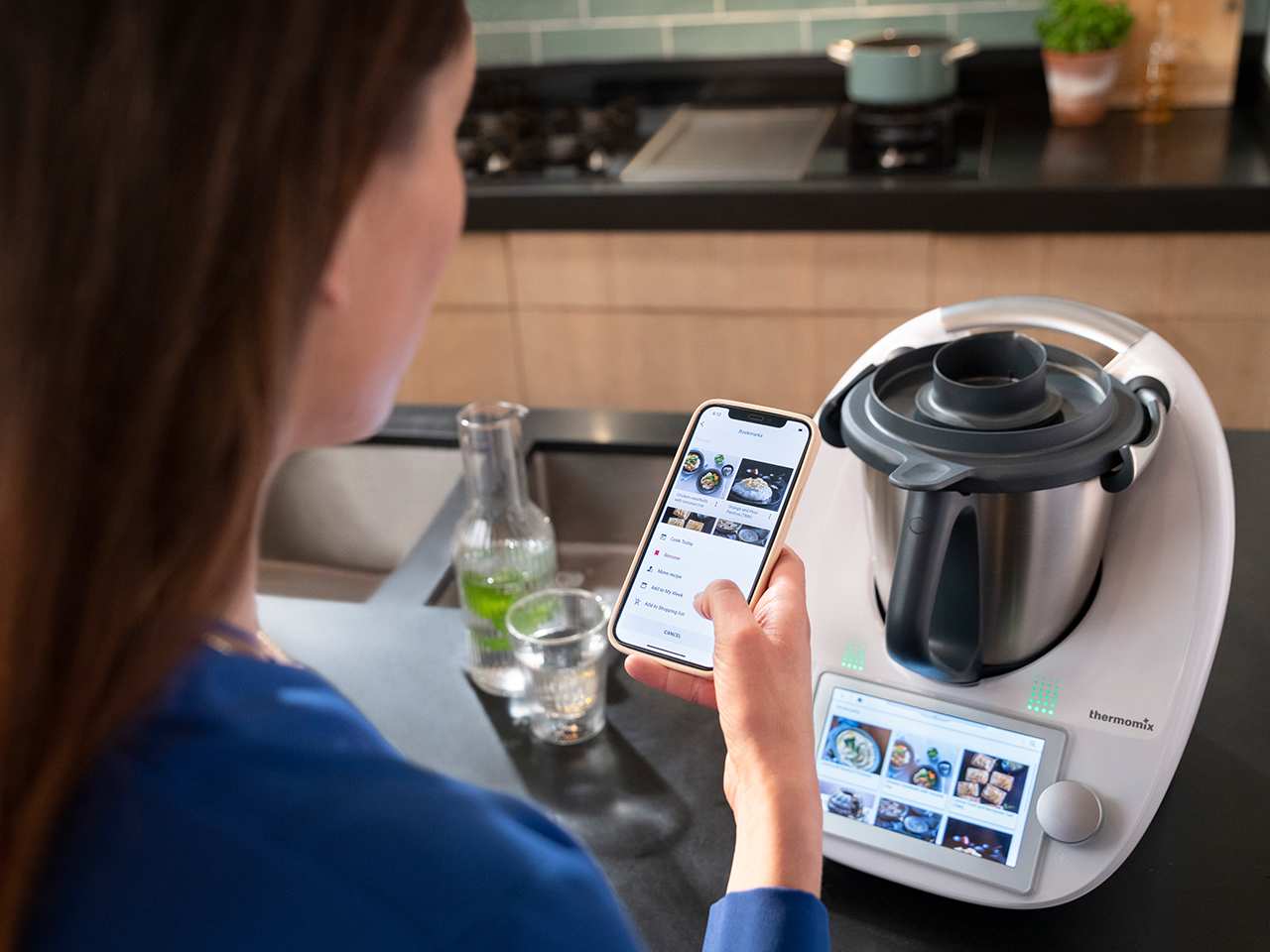
You can create shopping lists automatically via the recipe menu. Simply press on the +ADD button and select "Add to Shopping List".
On your Smartphone
You can also manage your recipes on your smartphone. Simply press the Shopping List button on the right side of the navigation bar. You can view and manage your Shopping List, remove products that you already have, create new items, and view the list in different forms.